Documentation
For the full API documentation go to https://snpscrn.github.io/sdk-ios
Support
In case of any questions or problems please contact us at support@snapscreen.com.
Requirements
SnapscreenKit requires at least iOS 10.
Integrating SnapscreenKit
via CocoaPods
Integration via Cocoapods is the easiest way to use SnapscreenKit. Just add the following line to your Podfile.
pod 'SnapscreenKit', :git => 'https://github.com/snpscrn/sdk-ios.git'
Manual Integration
SnapscreenKit is provided as an iOS framework and bundles everything necessary for it to operate.
Add the SnapscreenKit framework
Drag the SnapscreenKit framework to your iOS project and add it as an Embedded Framework in your Build Phase (if not done automatically by Xcode).
Add the SnapscreenKit Resource bundle
Drag SnapscreenKit.bundle to your iOS project to include the necessary resources for SnapscreenKit. If you want to change localizations in SnapscreenKit, you can modify the Localizable.strings files in this bundle.
Add linker flags
Add the flags -lc++ and -ObjC to the ‘Other Linker Flags’ in your projects Build Settings.
Using SnapscreenKit
Obtain a client ID and secret
Contact Snapscreen to get a clientID and secret for your application.
Import SnapscreenKit
Add the following line to all classes where you want to access the SnapscreenKit functionality.
#import <SnapscreenKit/SnapscreenKit.h>
Add Camera Permission Usage Description if necessary
If you want to access the snapping functionality, starting with iOS 10 it is required by provide a usage description for the camera. This can be done by adding the key NSCameraUsageDescription in your application’s Info.plist.
Initialize SnapscreenKit
In order to initialize SnapscreenKit, you need to call the following class method in your AppDelegate in application:didFinishLaunchingWithOptions:
[SnapscreenKit sharedSnapscreenKitWithClientID: @"<your-client-id>" clientSecret: @"<your-client-secret>" testEnvironment: NO loggingHandler: nil locationProvider: nil delegate: <delegate>];
If you want to provide a Logging Handler or Location Provider, see the documentation for more information on how to do that. Both are not mandatory for SnapscreenKit to function.
Once you have initialized SnapscreenKit, you can also retrieve it by calling
[SnapscreenKit sharedSnapscreenKit]
Note about App Store builds
For convenience the framework is a so-called fat
binary that contains slices for simulator and device architectures. As there is an issue in Xcode that does not correctly strip the unnecessary architectures from a framework you might run into issues when trying to submit your application to the App Store with the framework containing the simulator architecture. To work around this, we recommend to include the following shell script (provided by the Realm project) as a Build Phase in your project to strip the unnecessary slices from your application.
Snapping TV content
In order to snap a TV image and search for TV channels via SnapscreenKit, you need to first retrieve a SnapscreenSnapViewController by calling
SnapscreenSnapConfiguration* configuration = [SnapscreenSnapConfiguration new];
configuration.searchForTvResults = YES;
SnapscreenSnapViewController* snapViewController = [[SnapscreenKit sharedSnapscreenKit] instantiateSnapscreenSnapViewControllerWithDelegate: self resultsDelegate: self configuration: configuration];
Once you have retrieved the view controller, it’s best to present it modally inside a UINavigationController:
[self presentViewController: [[UINavigationController alloc] initWithRootViewController: snapViewController] animated: YES completion: nil];
The SnapscreenSnapViewController will send callbacks to the delegate you pass and you are responsible for dismissing the ViewController once it’s no longer needed. The ViewController does not dismiss itself in any situation. The SnapscreenSearchResult you receive from the delegate callback will have the tvSearchResult set when the search is successful.
Snapping Sports content
In order to snap a TV image and search for Sports content via SnapscreenKit, you need to first retrieve a SnapscreenSnapViewController by calling
SnapscreenSnapConfiguration* configuration = [SnapscreenSnapConfiguration new];
configuration.searchForSportEvents = YES;
SnapscreenSnapViewController* snapViewController = [[SnapscreenKit sharedSnapscreenKit] instantiateSnapscreenSnapViewControllerWithDelegate: self resultsDelegate: self configuration: configuration];
Once you have retrieved the view controller, it’s best to present it modally inside a UINavigationController:
[self presentViewController: [[UINavigationController alloc] initWithRootViewController: snapViewController] animated: YES completion: nil];
The SnapscreenSnapViewController will send callbacks to the delegate you pass and you are responsible for dismissing the ViewController once it’s no longer needed. The ViewController does not dismiss itself in any situation. The SnapscreenSearchResult you receive from the delegate callback will have the sportEventSearchResult set when the search is successful.
The following sequence diagram shows the flow between your app, the SDK and the Snapscreen backend.
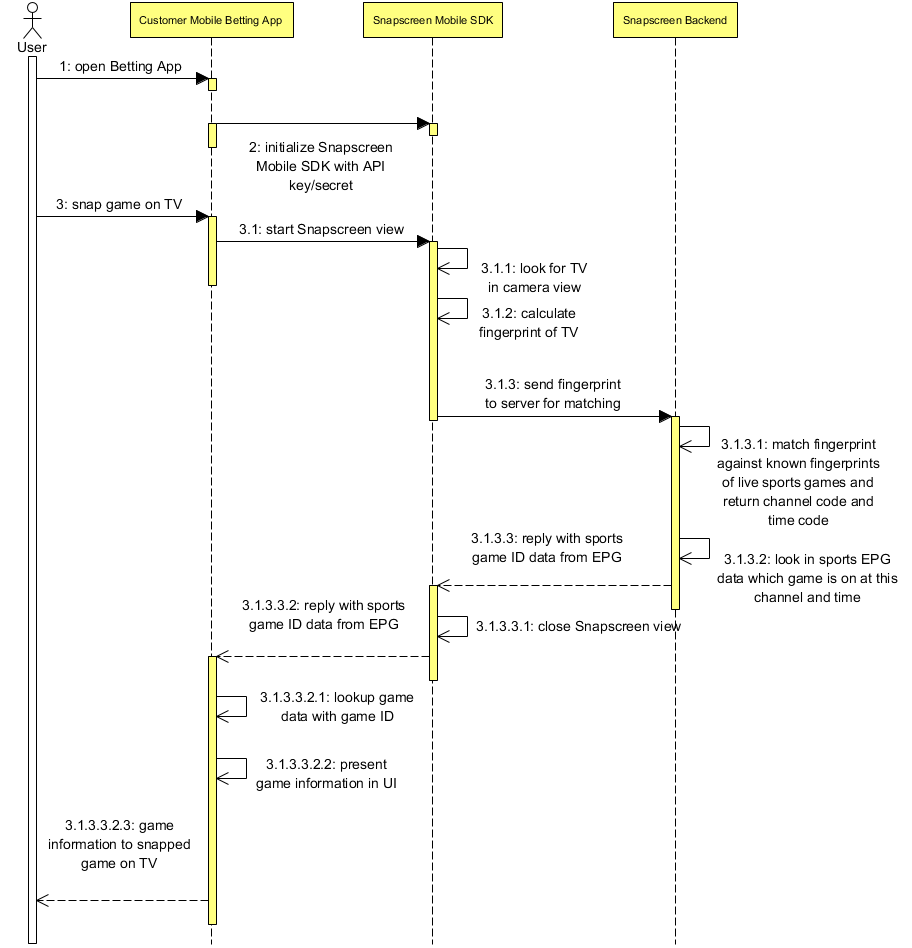
Snapping Advertising content
In order to snap a TV image and search for Advertisements via SnapscreenKit, you need to first retrieve a SnapscreenSnapViewController by calling
SnapscreenSnapConfiguration* configuration = [SnapscreenSnapConfiguration new];
configuration.searchForAdvertisements = YES;
SnapscreenSnapViewController* snapViewController = [[SnapscreenKit sharedSnapscreenKit] instantiateSnapscreenSnapViewControllerWithDelegate: self resultsDelegate: self configuration: configuration];
Once you have retrieved the view controller, it’s best to present it modally inside a UINavigationController:
[self presentViewController: [[UINavigationController alloc] initWithRootViewController: snapViewController] animated: YES completion: nil];
The SnapscreenSnapViewController will send callbacks to the delegate you pass and you are responsible for dismissing the ViewController once it’s no longer needed. The ViewController does not dismiss itself in any situation. The SnapscreenSearchResult you receive from the delegate callback will have the advertisementSearchResult set when the search is successful.
Displaying and Selecting Snap Results
When snapping returns more than a single snap result and the user has multiple results to choose from, the SnapscreenSnapResultsViewController is automatically pushed onto the navigation stack. You can pass an optional resultsDelegate when instantiating the SnapViewController (see above) that implements the SnapscreenSnapResultsViewControllerDelegate protocol to control and customize how the results are displayed. This is optional and SnapscreenKit provides a default implementation. The SnapscreenSnapResultsViewControllerDelegate provides you with a callback that delivers the result entry that the user selected.
Localization
If you want, you can customize several messages that are shown in the UI by overriding the Localization keys defined in SnapscreenKit.bundle in your own Localizable.strings files.
Customizing Appearance
The SnapscreenSnapViewController supports customization of the following properties:
- UINavigationBar and UIBarButtonItem can be customized via the UIAppearace APIs
- The color of the view finder can be customized by setting the tintColor of SnapscreenSnapViewController
- The image for the snap button can be customized by setting the snapButtonImage* of SnapscreenSnapViewController
Implement Live / AR view
SnapscreenKit also offers you the ability to provide AR-like experiences that allow you to overlay information onto the live camera image based on the snapped content and position. In order to use this, you need to instantiate a different view controller that provides detailed callbacks to a specific delegate SnapscreenARSnapViewControllerDelegate**.
[[SnapscreenKit sharedSnapscreenKit] instantiateARSnapscreenSnapViewControllerWithDelegate: <delegate> configuration: configuration]
The delegate provides you with callbacks with a view that you may add your custom drawing logic to and provides callbacks when results are found and lost in the live camera view including details about the result as well as an exact position in screen coordinates.
Sharing Clips
In order to snap a TV image, let the user trim a given video clip around the snap timestamp and share this clip via SnapscreenKit, you need to instantiate a SnapscreenClipSharingNavigationController or SnapscreenClipSharingViewController.
We recommend using the SnapscreenClipSharingNavigationController and presenting it modally in your modally.
SnapscreenClipSharingConfiguration* configuration = [SnapscreenClipSharingConfiguration new];
// Set appropriate configuration properties
SnapscreenClipSharingNavigationController* sharingNavigationController = [[SnapscreenClipSharingNavigationController alloc] initWithConfiguration: configuration delegate: self];
The ViewController will send callbacks to the delegate you pass and you are responsible for dismissing the ViewController once it’s no longer needed. The ViewController does not dismiss itself in any situation. The SnapscreenClipShareInformation you receive from the delegate callback will have the necessary information about the clip a user wants to share.
Letting SnapscreenKit know about the result of the sharing operation
Important: Depending on how the user completes the sharing process that you present, call the Methods [SnapscreenClipSharingViewController didCancelSharing] or [SnapscreenClipSharingViewController didShareTo:
The tutorial is shown the first time the users opens clip sharing. After that first time, the user defaults value with the key SnapscreenSDK_ClipSharingTutorialSeenUserDefaultsKey (value SnapscreenSDK_ClipSharing_Tutorial_Seen
) is set to true to indicate that the user has seen the tutorial and it should not be shown again. You can explicitly set this user defaults value on your own to control if the tutorial should be shown or not.
Asset guidelines
We recommend the following minimum heights for the images that can be provided. Please note that the sizes are provided in 1x scale - so you need to provide according images in higher for high-resolution devices as well. Also note that the SDK configuration interface allows to programmatically limit the heights of the images so you can manually optimize the layout for various device sizes.
- tutorialLogoImage: no recommendation
- largeSponsorImage: 150px
- largeTutorialSponsorImage: 150px
- smallSponsorImage: 50px
- tutorialBackgroundImage: iPhone height
- sharingIntroductionHintImage: 50px
- tutorialContent Images: at least 400px
Modifying Localizations
In order to modify any text used within SnapscreenKit, simply define the appropriate strings in Localizable.strings files in your project. Please note that SnapscreenKit provides localizations for German, English and Russian.
See https://github.com/snpscrn/sdk-ios/tree/master/SnapscreenKit.bundle for the defined localization keys.
Integrating with ARKit
The SDK also provides the ability to integrate snapping and quadrangle detection with your own custom UI. To do so, you can use the SnapscreenSnapper which is provided through the class SnapscreenKit. You need to provide a SnapscreenSnapConfiguration to determine which results you are interested in and set the delegate property to your implementation of a SnapscreenSnapperDelegate.
We recommend that you only perform snaps when the user explicitly triggers it via a button or at certain intervals to save memory and CPU time on the user’s device.
Most likely you will want to integrate directly with the callbacks provided from the ARSession:
- (void)session:(ARSession *)session didUpdateFrame:(ARFrame *)frame {
if (shouldPerformSnap) {
[[SnapscreenKit sharedSnapscreenKit].snapper performSnapForPixelBuffer: frame.capturedImage timestamp: frame.timestamp];
}
}
See ARKitDemoViewController in the demo project for an integration sample.
Support
In case of any questions or problems please contact us at support@snapscreen.com.
 Setup Guide Reference
Setup Guide Reference